Environment
Ubuntu 14.04 64Bit virtual machineOracle 11g R2 Express Edition (XE)
Requirement:
Please go over every item below to make sure that your system meets these requirements.1). Oracle 11g R2 Express Edition may require up to 2GB swap space. please use
free -m to verify that you have at least 2G
swap space. If you do not have enough swap space, like in my case,
then do the followings.Figure 1. verify that you have enough swap space.
#switch to root sudo su - #create swap file on /swapfile dd if=/dev/zero of=/swapfile bs=1024 count=1048576 mkswap /swapfile swapon /swapfile #backup old fstab file and create a new one cp /etc/fstab /etc/fstab.bak_`date +%N` echo '/swapfile swap swap defaults 0 0' >> /etc/fstab #enable all swap devices swapon -a #verify the new swap devices swapon -s free -m2). Install
alien for converting the downloaded installer from Red Hat format into Ubuntu-specific installersudo apt-get install alien libaio13). Configure Awk for compatibility
sudo ln -s /usr/bin/awk /bin/awk4)Create the following folder if needed
sudo mkdir /var/lock/subsys5). Create a special chkconfig script:
The Red Hat based Oracle 11gR2 XE installer relies on
/sbin/chkconfig,
which is not available in Ubuntu. This command will create a file
/sbin/chkconfig to simulate the chkconfig tool.sudo vim /sbin/chkconfigcopy and paste the following content into the newly created chkconfig file
#!/bin/bash # chkconfig simulator for Oracle 11gR2 XE installer file=/etc/init.d/oracle-xe if [[ ! `tail -n1 $file | grep INIT` ]]; then echo >> $file echo '### BEGIN INIT INFO' >> $file echo '# Provides: OracleXE' >> $file echo '# Required-Start: $remote_fs $syslog' >> $file echo '# Required-Stop: $remote_fs $syslog' >> $file echo '# Default-Start: 2 3 4 5' >> $file echo '# Default-Stop: 0 1 6' >> $file echo '# Short-Description: Oracle 11g Express Edition' >> $file echo '### END INIT INFO' >> $file fi update-rc.d oracle-xe defaults 80 01Save the above file and assign the appropriate execute privilege :
sudo chmod 755 /sbin/chkconfig6). Fix
/dev/shm to avoid having "cause ORA-00845: MEMORY_TARGET not supported on this system" error.sudo rm -rf /dev/shm sudo mkdir /dev/shm sudo mount -t tmpfs shmfs -o size=2045m /dev/shm # whatever value showing in your free -m output.
Installation
1). Download Oracle 11gR2 Express Edition installer from Oracle official site. You need an account to be able to download.
2). Unzip and convert the rpm package to deb package
cd /opt/oracle_src mv ~/Downloads/oracle-xe-11.2.0-1.0.x86_64.rpm.zip . unzip oracle-xe-11.2.0-1.0.x86_64.rpm.zip cd Disk1/ #prepare Ubuntu specific package sudo alien -d -c oracle-xe-11.2.0-1.0.x86_64.rpm #it takes a while for the command to complete.3). Now you are ready to install Oracle 11gR2 XE.
cd /opt/oracle_src/Disk1 sudo dpkg --install oracle-xe_11.2.0-2_amd64.deb
4) configure
sudo /etc/init.d/oracle-xe configure sudo /etc/init.d/oracle-xe configureEnter the following configuration information:
HttP port:8080 port used for database listener:1521 password for SYS and SYSTEM:tiger Do you want Oracle XE to be startted on boot: yesCongratulations, once you see the following figure.
Fig 3. Success configuration screen
5. Post-installation configuration
5.1 Set-up environmental variables : add the following lines to
~/.bashrc file
vim ~/.bashrc #copy the following line to file .bashrc export ORACLE_HOME=/u01/app/oracle/product/11.2.0/xe export ORACLE_SID=XE export NLS_LANG=`$ORACLE_HOME/bin/nls_lang.sh` export ORACLE_BASE=/u01/app/oracle export LD_LIBRARY_PATH=$ORACLE_HOME/lib:$LFigure 1. verify that you have enough swap space.D_LIBRARY_PATH export PATH=$ORACLE_HOME/bin:$PATH5.2 update environment variable
. ~/.bashrc5.3 try logging into database
sqlplus sys as sysdba [tiger]6. Use APEX The default APEX installed is Application Express 4.0.2.00.09, which could be reached at http://127.0.0.1:8080/apex
Question and solution
1.Database configuration failed during configuration step."Database
Configuration failed.Look into
/u01/app/oracle/product/11.2.0/xe/config/log for details". When I look at these files, ORA-00845: MEMORY_TARGET not supported on this system was the main complain.Solution:
1) Do step 6 in requirement section
2) then do these steps below
# get the pid of oracle, 3120 in my case ps aux | grep oracle #kill oracle sudo kill 3120 #check again to make sure that oracle is killed ps aux | grep oracle #remove the installation sudo dpkg --purge oracle-xe rm -r /u01 rm /etc/default/oracle-xe update-rc.d -f oracle-xe remove5) re-run the installation step 3) and 4)

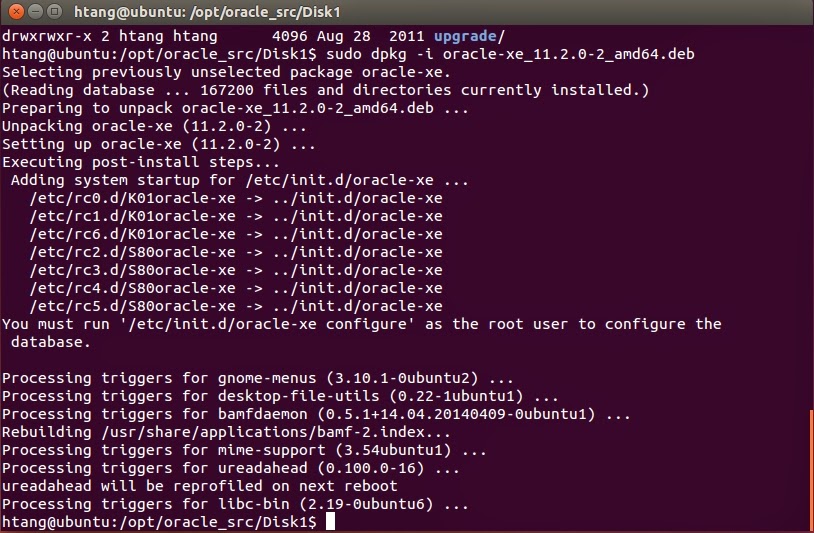

No comments:
Post a Comment